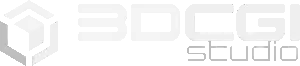In today’s high-stakes world of architectural, automotive and product visualisation, the size and complexity of your 3D scene can make—or break—your delivery timeline and render performance. At 3D CGI Studio we regularly receive ultra-detailed STL models from manufacturers (sometimes 30 GB+ with thousands of meshes) and we’ve developed a streamlined workflow for cleaning, optimising and rendering these heavy assets efficiently.
In this post we’ll walk through our best practices for going from “raw import” to “render-ready” in less time and with fewer headaches—perfect for studios or freelancers who want to deliver faster without sacrificing photoreal quality.
1. Why optimisation matters
Large model files can bring many issues: long load times, slow viewport performance, heavy memory use, increasing render time, difficulty in scene management, and higher risk of crashes. Without proper optimisation you might spend more time waiting than creating.
By applying a structured optimisation workflow you gain:
- shorter iteration cycles
- faster scene setup and lighting adjustments
- smoother collaboration with teammates or vendors
- more predictable render times for budgeting / scheduling
- higher quality visuals because you’re free to focus on lighting/materials, not dealing with lag
2. Importing and assessing the model
Step A – Check the format: If you receive an STL (or any large CAD export), import it into your 3D software (e.g., 3ds Max, Blender, etc.). Many manufacturers send mesh exports that are un-optimised—thousands of tiny parts, duplicate geometry, hidden/unnecessary elements.
Step B – Evaluate scale & origin: Confirm units and scale are correct (meters, millimetres, centimetres) so lighting and camera behaviour are accurate. Determine whether the model needs repositioning or trimming.
Step C – Identify what you don’t need: Ask: what parts of the model will never appear in the render? Internal components, under-chassis details, hidden geometry, assembly aids, overlapping meshes—these can often be culled.
3. Cleaning the scene
Mesh consolidation: Combine separate mesh fragments where possible (without losing control over materials that need separation). Reducing object count improves viewport and render performance.
Remove hidden/frozen geometry: Sometimes models include hundreds of “dummy” parts or hidden groupings; freezing or deleting these reduces overhead.
Rename meshes/materials/textures: Use a naming convention (e.g., car_body_V01, mat_paint_red, tex_albedo_body) so you or your team can quickly identify elements. This pays off later when applying materials or setting up passes.
Check normals, duplicates, and non-manifold geometry: Bad geometry can cause rendering artefacts or slowdowns. Run checks and fix or remove problematic meshes.
Optimize textures: Large uncompressed textures or redundant bit depth (e.g., 16-bit where 8-bit would suffice) may slow things down. Consider baking textures or using trim sheets if you have many repeating parts.
4. Scene structure & organisation
Layering and grouping: Organise your scene into meaningful sets: e.g., Exterior, Interior, Detail_Parts, Hide_During_Render. This enables you to toggle visibility easily and light/manipulate parts in isolation.
Proxy usage: For extremely heavy parts (lots of detail but far from the camera), use proxies or instances so render engine loads less data.
LOD (Level of Detail): For animations or real-time previews consider lowering detail for distant meshes.
Naming and versioning: Maintain clear versioning (e.g., _orig, _opt, _final) so you can roll back if needed.
5. Lighting, camera and render setup – faster iteration
Once the heavy lifting of optimisation is done, you’re free to focus on the fun and creative part: lighting, materials and composition. Here’s how you accelerate that:
- Use simplified lighting setups (HDRI + fill light) for early iterations, then refine shadows, volumetrics, reflections later.
- Use viewport render or denoising previews to check frequent changes before launching full-quality renders.
- Lock camera and scene fundamentals early so that when you trigger full renders you’re confident of the result.
- Keep render passes organised (beauty, AO, shadows, reflection, etc.) to allow compositing flexibility without re-rendering heavy scenes.
6. When real-time rendering and plugins help
At 3D CGI Studio we’ve seen the impact of real-time engines and AI-based optimisation tools: they deliver faster feedback loops and help clients visualise earlier. For example:
- Use a real-time preview engine (e.g., Unreal Engine, Twinmotion) to test camera moves or lighting without full offline render overhead.
- Explore AI-driven denoising or upscaling to get cleaner drafts faster (with fewer samples) and leave the high-quality render for final output.
- Automate repetitive tasks (e.g., naming, proxy generation, asset swap) with scripts or addons so you spend less time on admin and more time creating.
7. Case study – From 30 GB STL to 5 min render iteration
Here’s a real-world example: we received a 35 GB CAD export for a high-end automotive interior (thousands of meshes). Using our pipeline we:
- Deleted unseen internal components (~40% of mesh count)
- Merged small fragments into logical groups (e.g., upholstery, trims, electronics)
- Converted heavy meshes to proxies for early passes
- Reduced texture sizes for out-of-frame components
- Set up a templated lighting rig so we could cycle 10 render variations in under 30 minutes instead of hours
- Final render out-time was reduced by ~60% compared to the original raw import.
8. Wrap-up & takeaway
Optimising your scene before you hit the render button is not just a “nice to have” — it’s a strategic advantage. You’ll deliver faster, iterate more confidently and ultimately create higher-quality visuals with less stress.
At 3D CGI Studio we’ve refined this process over years across automotive, product and architectural projects. Whether you’re a freelancer or studio, implementing the core steps above will give you a smoother runway to photoreal-render success.
Tip: Next time you receive a large model, challenge yourself to answer: “What parts of this will never appear in the final shot?” Delete them early. You’ll thank yourself at render time.
📩 Let’s Talk Renders That Convert.
Want to see what your product could look like in 3D? Contact us to get started — no commitment, just stunning possibilities.